Workspaces for Oracle: Secure Browser
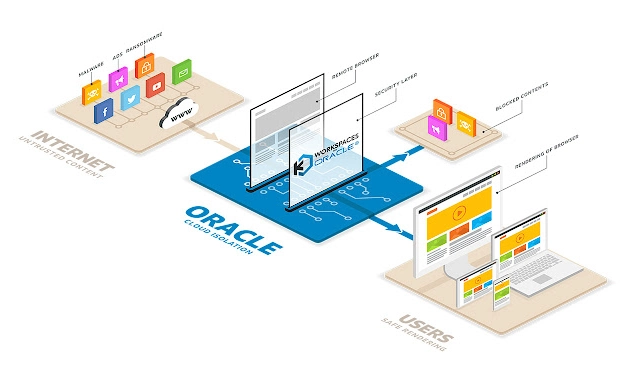
Workspaces for Oracle: Secure Browser Demo
The Workspaces for Oracle: Secure Browser is a powerful tool that enhances your browsing experience by providing a secure and isolated environment for opening links. With this browser, you can navigate the web and open untrusted links with confidence, thanks to the advanced malware protection and anonymization provided by Kasm Isolation.
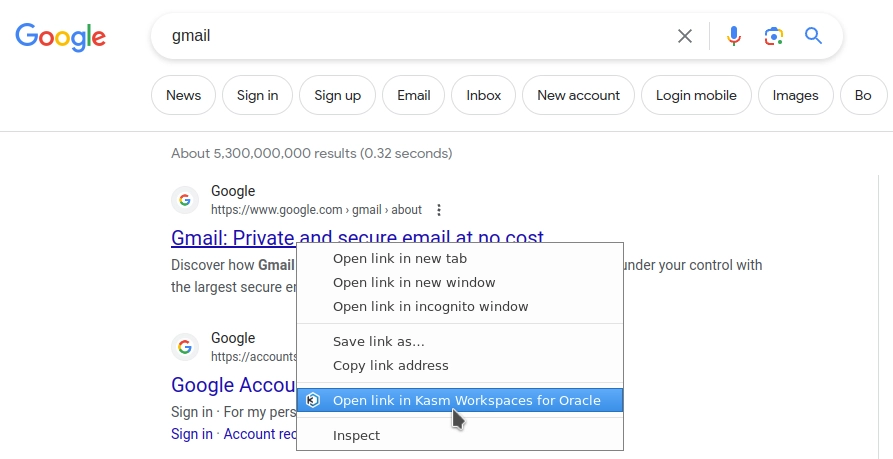
Example of Extension in Use
This comprehensive guide will walk you through the process of setting up the Workspaces for Oracle: Secure Browser Extension to work seamlessly with your existing Workspaces for Oracle deployment, ensuring a safe and productive browsing experience.
Download Links
To get started, download the appropriate extension for your preferred browser:
Chrome
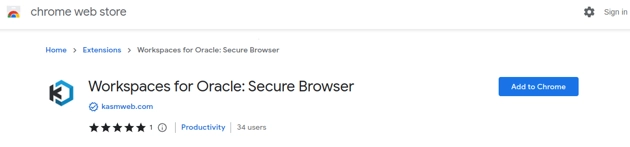
Chrome Extension
Firefox
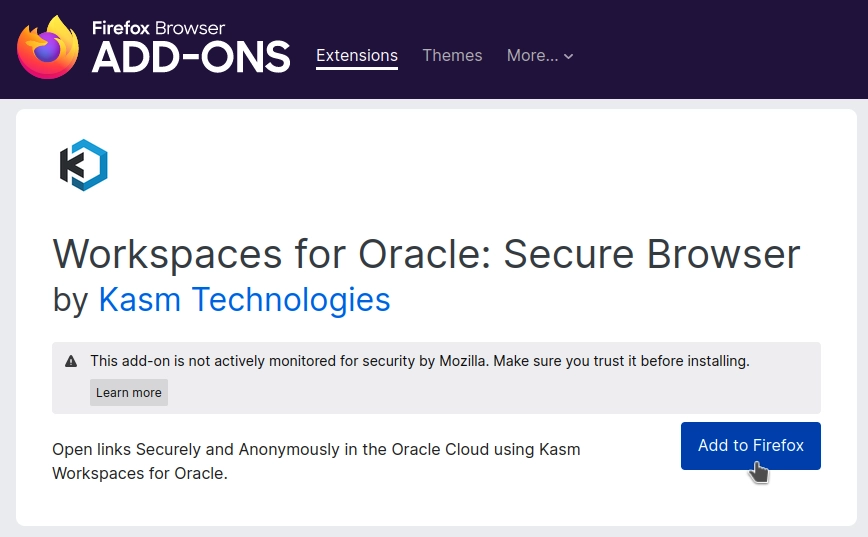
Firefox Extension
Workspaces for Oracle User Settings
To customize your Workspaces for Oracle user settings, follow these steps:
Log into your Workspaces for Oracle deployment using your credentials.
Locate your user profile settings by clicking on your
user iconand selectingProfilefrom the dropdown menu.
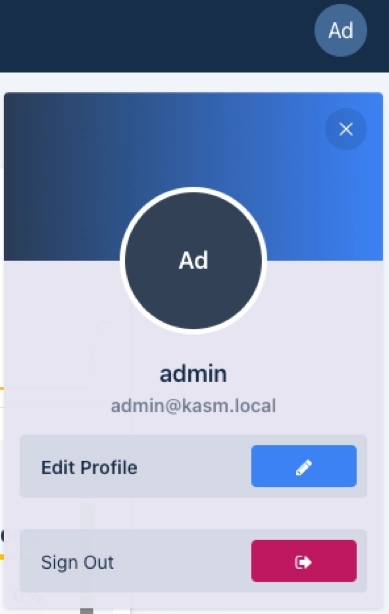
Profile Example
Scroll down to find the
Default Workspace Imageoption and select the desired browser image from the available options. This will be the image used when opening links in the Workspaces for Oracle: Secure Browser.
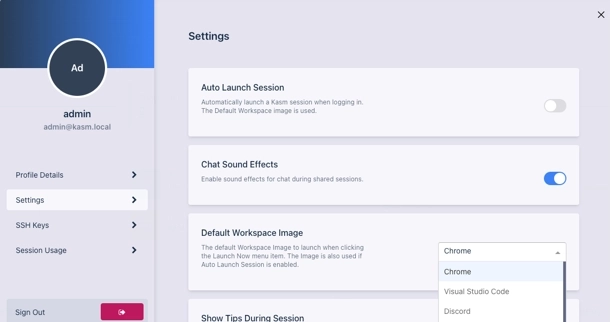
Default Workspace Image Example
Configuring Extension
Firefox
If you are using Firefox, follow these steps to configure the extension:
In your Firefox browser, enter about:addons in the address bar and press Enter.
Click on
Extensionsthen locate the Workspaces for Oracle: Secure Browser Extension from the list of installed extensions and click on it.Once you have located the Workspaces for Oracle: Secure Browser Extension click the
three dotsand selectManage.
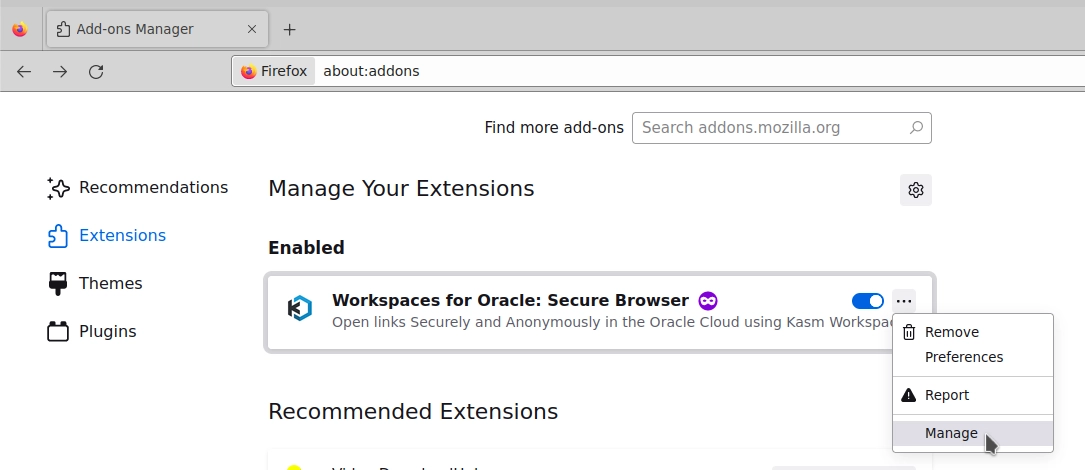
Manage Option Location
In the extension details page, click on the
Preferencesbutton.
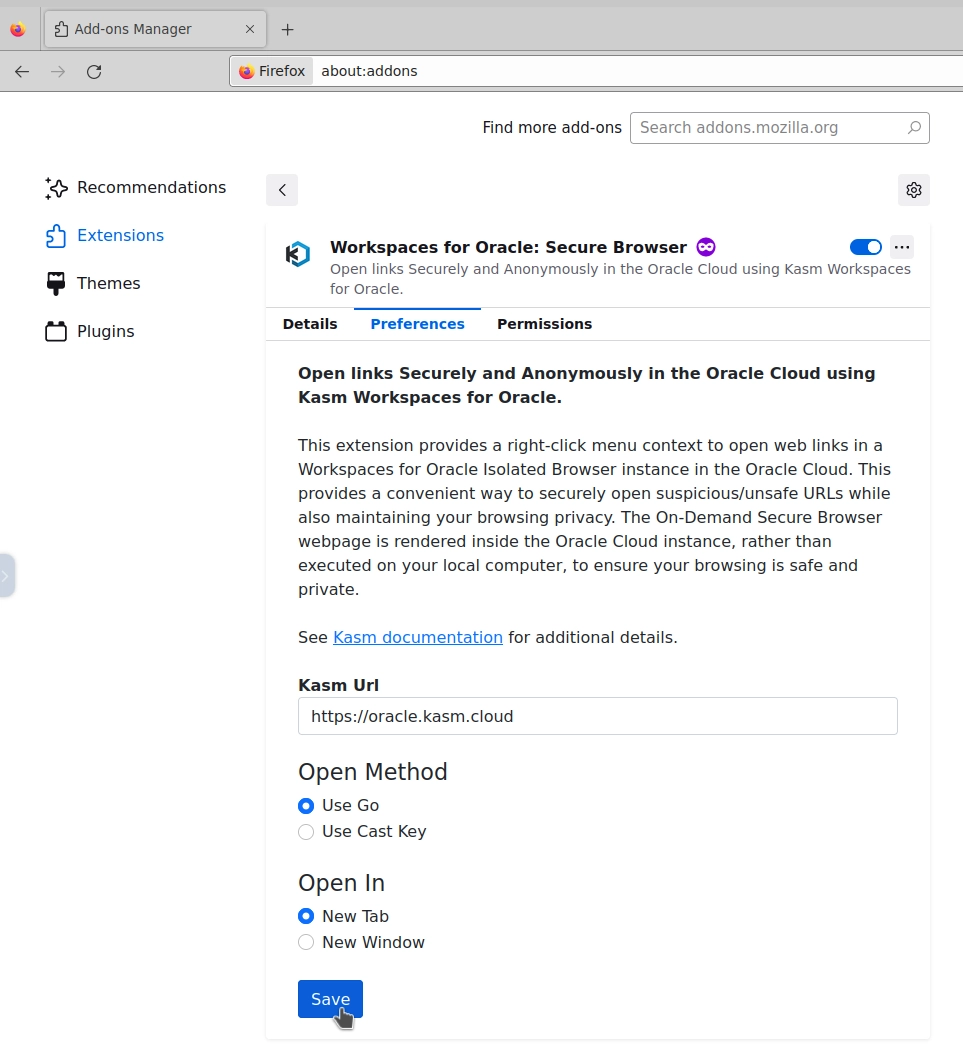
Preferences Location
Chrome
If you are using Chrome, follow these steps to configure the extension:
Open the Chrome browser and access the extension options using the menu shown in the screenshot below. You can access this menu by clicking on the
Puzzle Piece Iconlocated in the top-right corner of the browser window.Locate the Workspaces for Oracle: Secure Browser Extension and click on the
three vertical dots.Then select
Optionsto view the preferences of the extension.
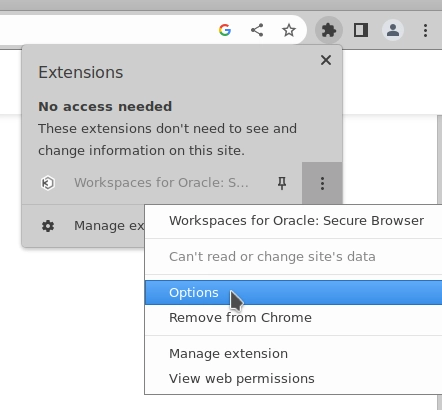
Chrome Extension Settings
Once you have completed the configuration steps, the Open link in Kasm Workspaces for Oracle option will be available to you. Clicking on this option will open the selected link within the secure and isolated Workspaces for Oracle: Secure Browser, providing an enhanced level of protection and peace of mind. Enjoy your clutter-free browsing experience with Workspaces for Oracle!